Disable authentication on the wired network
When connecting to the wired network you might be asked to log in using your username and password.
Logging in may lead to a slow network connection, and is not necessary to do on a Mac.
This article explains how to turn this setting off.
Summary
- Make sure your network cable is plugged in
- Open System Preferences from the Apple menu
- Go to Network
- In the left column, click on your wired network (not the Wi-Fi network)
- The wired network has a green circle to the left
- The Wi-Fi network may also have a green circle, but do not change the Wi-Fi network
- Click the Advanced button in the lower right corner
- Choose the 802.1X tab on the top
- Remove the Enable automatic connection checkmark
- Click the OK button in the lower right corner
- Then click the Apply button in the lower right corner
Step by step
- Make sure that your laptop is connected to your monitor, and that the network cable is plugged into the monitor.
- Open System Preferences from the Apple menu at the top left:

- Click the Network icon:
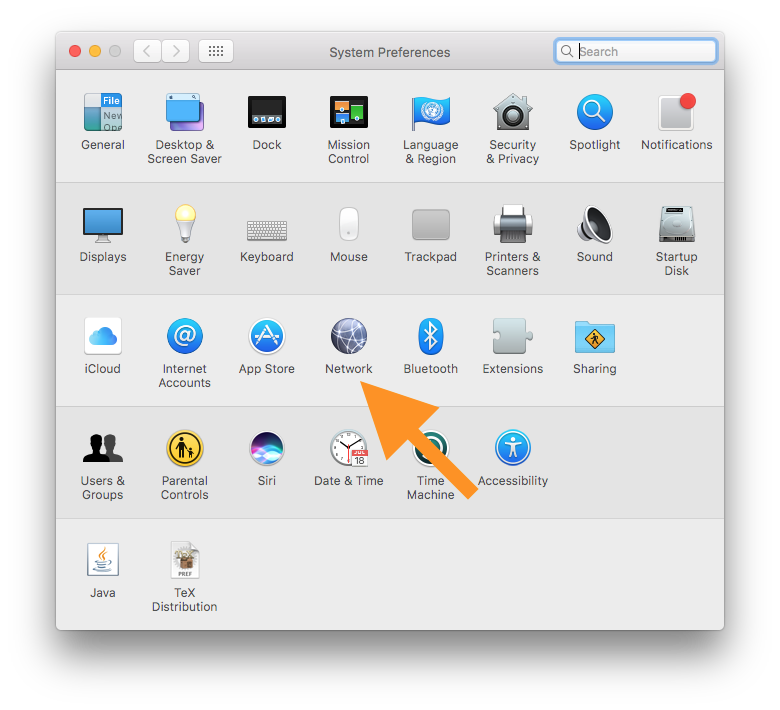
- Click on your wired network. This is the entry with a green circle to the left.
- You may have more than one green network. You should choose the one that is not named Wi-Fi.
- Click the Advanced button in the lower right corner

- Choose the 802.1X tab on the top
- Remove the Enable automatic connection checkmark
- Click the OK button in the lower right corner

- Click the Apply button in the lower right corner

- And you're done! You may close the System Preferences window