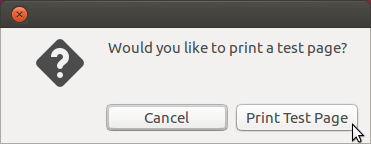Dette er en gammel utgave av dokumentet!
Printing from Ubuntu laptops
This article applies if you want to print from a laptop with Ubuntu. It's not relevant for your office computer, since all printers should be installed already. If not, contact us.
This guide is valid for Ubuntu 16.04.
To print, you have to be connected to NTNU's network, either using wireless network, a network cable or VPN.
- Visit the list of printers at IMF and make a note of the name and type of the printer you want to add.
Example: Namex7-7845and typeXerox WorkCentre 7845. - Click the settings icon in the top right corner, and choose System Settings…:
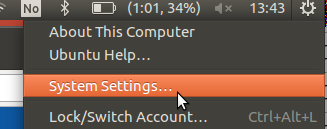
- Click Printers
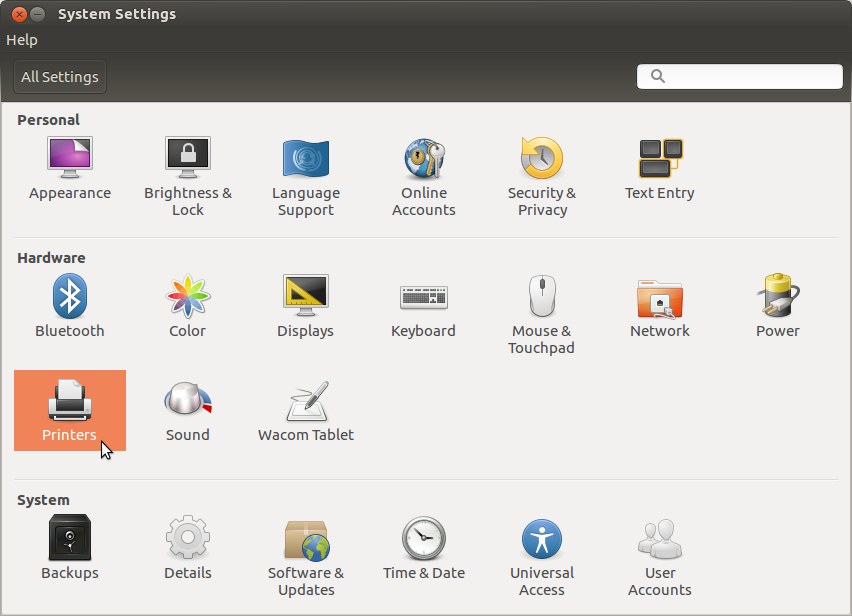
- Click Add

- Expand the Network Printer entry and choose Windows printer via Samba:
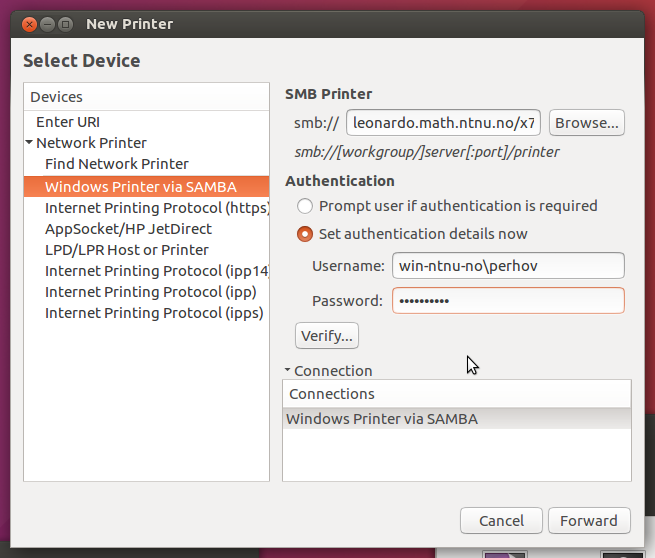
- Fill in these fields:
- SMB Printer: Enter
leonardo.math.ntnu.no/<name of printer>.
The printer name can be found at printers.
Example:leonardo.math.ntnu.no/x7-7845 - Authentication: Check Set authentication details now, and enter
win-ntnu-no\<username>and your NTNU password.
Example:win-ntnu-no\johndoe - Click Forward.
- Choose Driver: Check Select printer from database:

- The printer type can be found at printers.
- Choose either HP or Xerox (depending on which printer you are adding, refer to step 1).
- Click Forward
- Choose Driver:
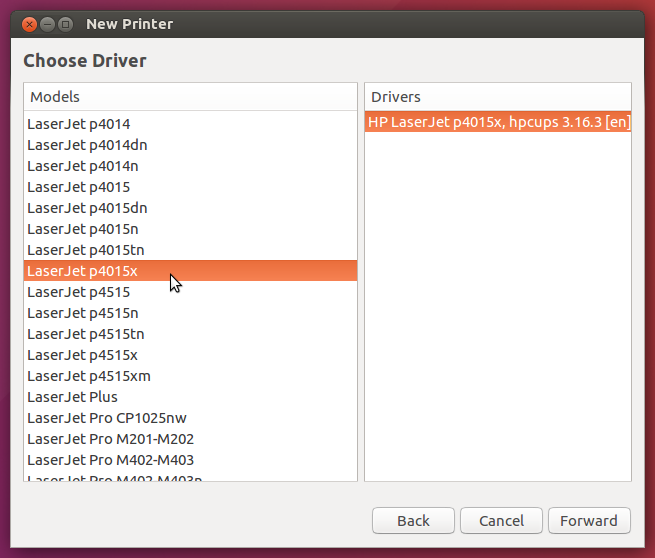
- Select the specific printer type (see the list of printers at IMF).
- Click Forward
- Check the Duplexer Installed box and click Forward:

- Fill in the name and location of the printer and click Apply:

- To verify that it works, click Print test page: